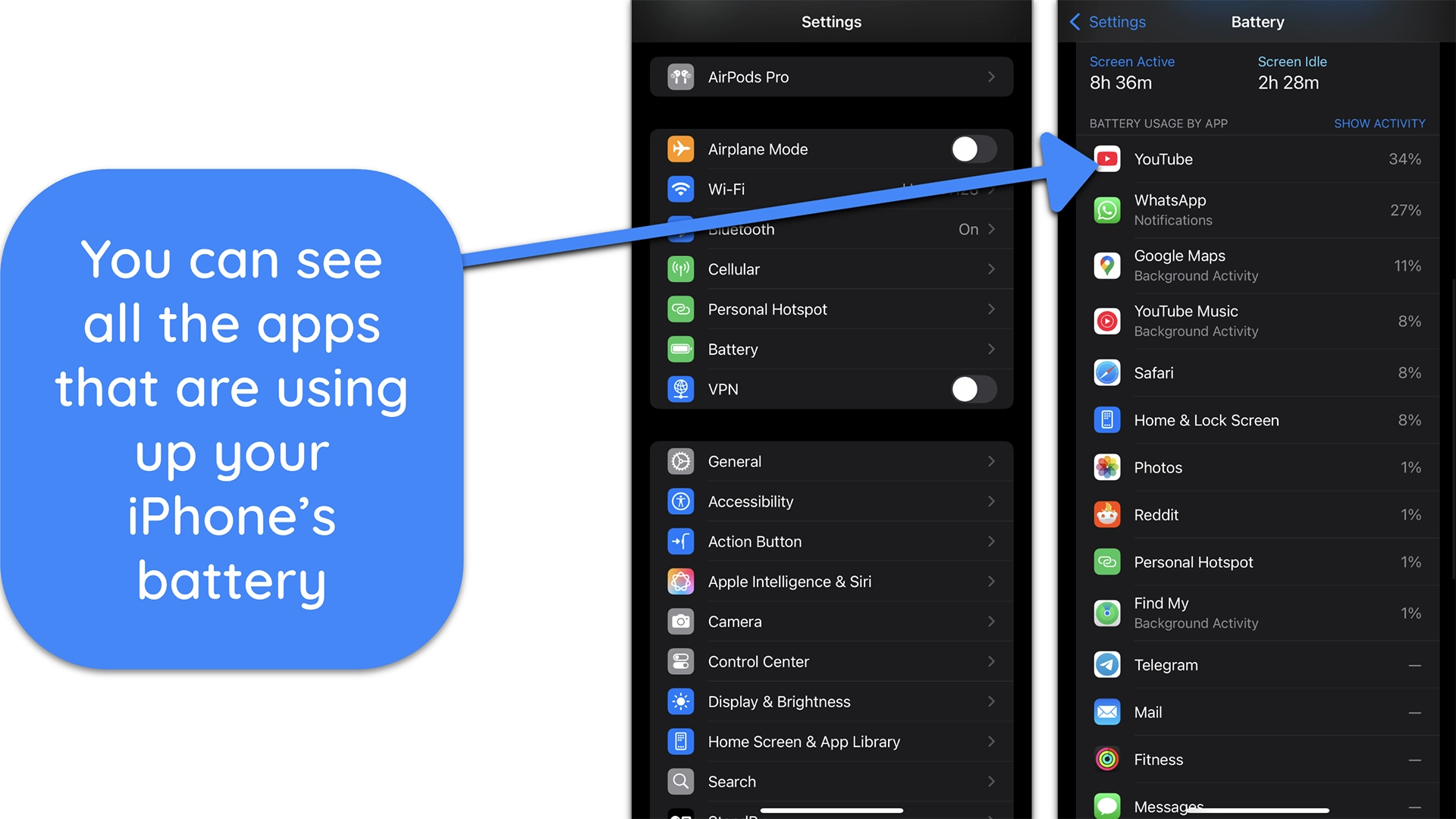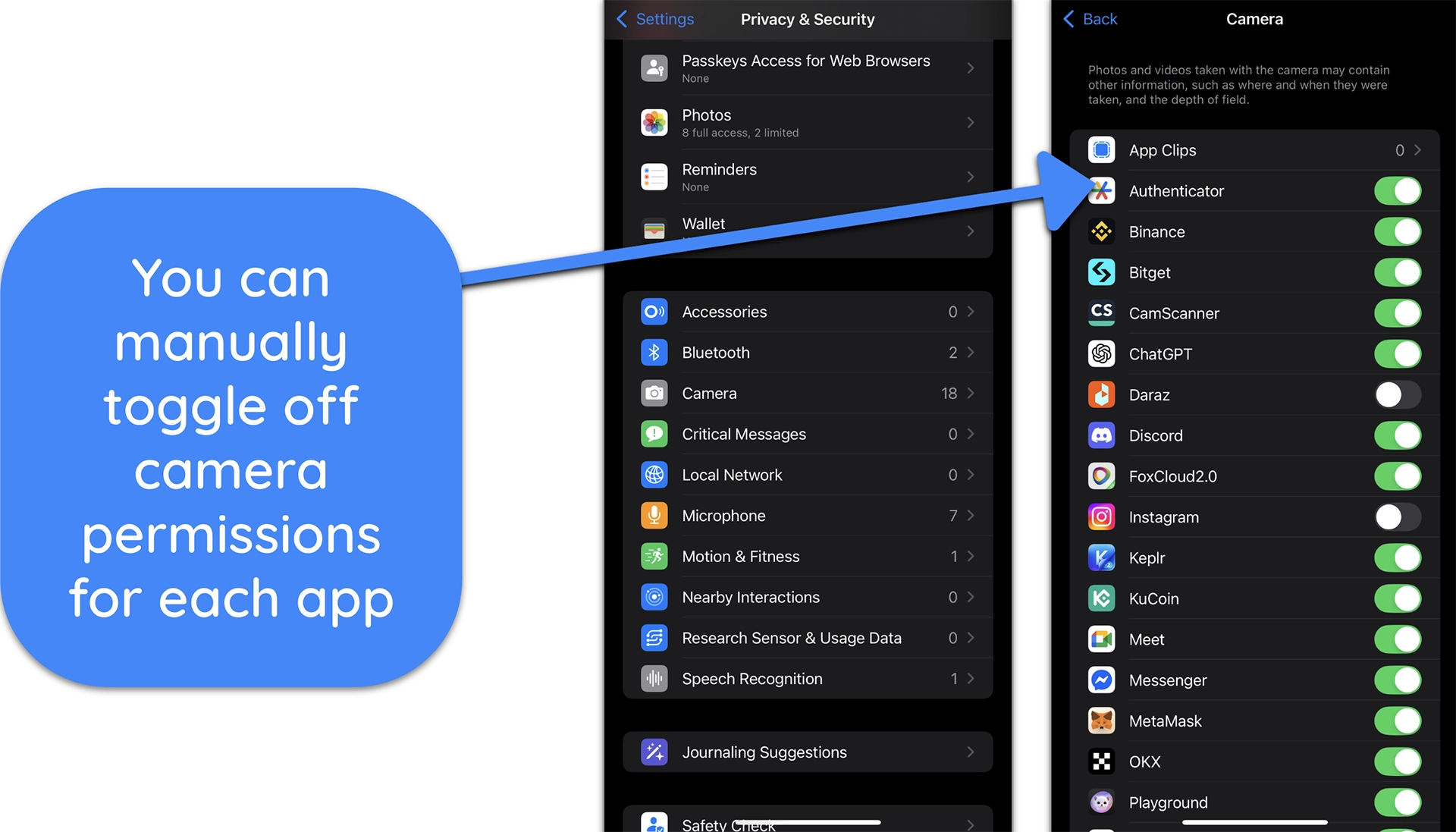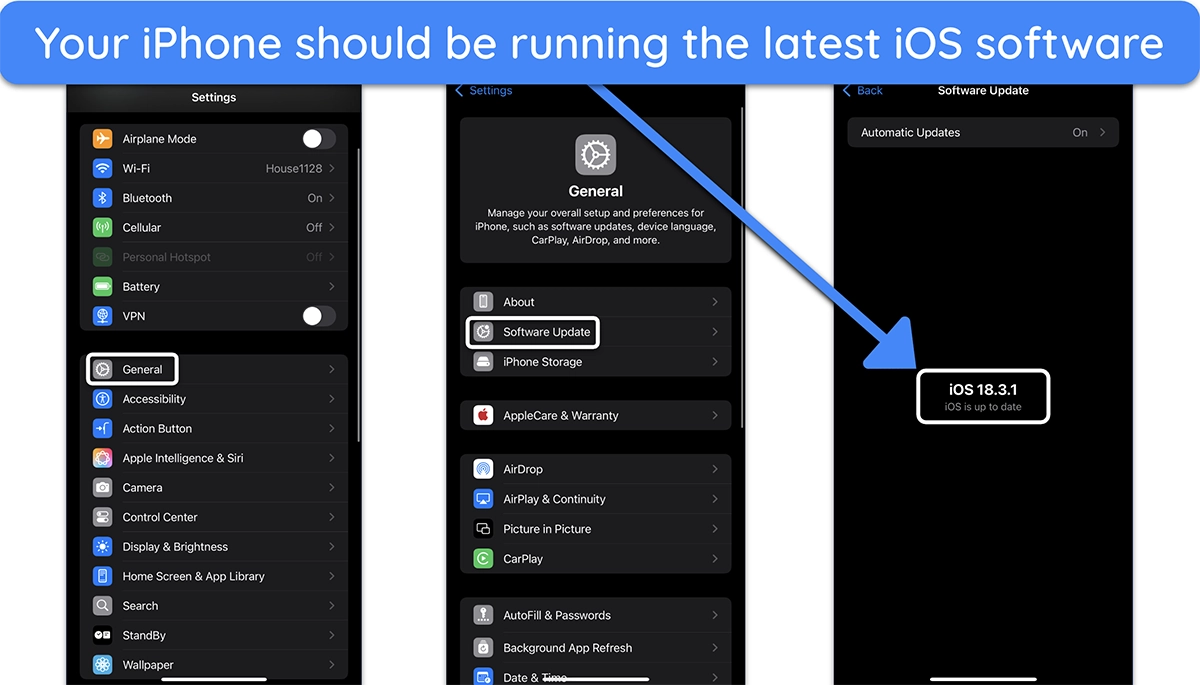Can iPhone Cameras Get Hacked? Warning Signs & Solutions
It’s a creepy thought, but yes… your iPhone camera can be hacked. Even though Apple has strong security in place, some attackers still find ways to sneak in through sketchy apps, spyware, or remote access tools.
You might not notice anything wrong until it’s too late. That’s why it’s important to know the warning signs and understand how these hacks actually work. Once you do, it’s surprisingly easy to lock things down and keep your camera off-limits.
Quick Guide: How to Check if Your iPhone Camera Is Hacked
- Watch for camera indicator dots — Green or orange dots in the corner mean your camera or mic is active. If you see them when no app is open, something’s wrong.
- Check which apps can access your camera — Go to Settings, then tap Privacy & Security, and then Camera. Remove access for any apps you don’t fully trust.
- Look for battery or data spikes — If your phone gets hot or drains fast while idle, spyware could be running. Background camera use often leaves a trail in battery stats.
Signs Your iPhone Camera Has Been Hacked
Your Camera Turns On Without Reason
If you ever see the green camera dot or orange mic dot at the top of your screen when no camera or voice app is open, something’s off. That indicator means the camera or microphone is active. On a secure device, it only lights up during a call, video chat, or when recording.
It’s especially suspicious if it happens in apps that don’t need camera access, like calculators or note apps. Some spyware can silently trigger your camera. If that happens and you’re not using an app that requires camera access, you’ll see a green light near the notch.
Your Battery Drains Faster Than Usual
Camera access eats up power fast, even in the background. If your phone heats up or the battery drops overnight, and you notice the green dot at odd times, the two signs together may point to spyware. Spyware that uses your camera often stays active for long periods, even when the screen is off.
Open Settings, then tap Battery to check which apps are using the most power. If something unexpected is near the top of the list, especially an app that shouldn’t need your camera, remove it immediately.
You Notice Spikes in Data Usage
When someone’s spying through your camera, they’re usually uploading video or photos without your consent. That data has to go somewhere, and you’ll see the impact. Background uploads can chew through your WiFi or mobile data without warning.
Go to Settings, then tap Cellular, and scroll to see data usage per app. If an app shows high usage when you weren’t using your phone (especially at night), it could be sending files in the background.
Suspicious Apps Have Camera Access
Spyware often hides inside simple-looking apps like games, utilities, or wallpaper tools. These apps might run normally on the surface, but request camera access for no real reason. Once granted, they can record silently or take pictures without notifying you.
Head to Settings, tap Privacy & Security, and then Camera to see which apps can access it. If you spot something odd, like a calculator or file manager with camera permissions, revoke access right away. You should also uninstall any app that crashes often or acts oddly.
Strange Photos Show Up in Your Gallery
Malicious apps sometimes store snapshots in hidden albums or dump them into your main photo library. If you spot new photos or videos you didn’t take, or files with random names and no context, don’t ignore them.
Tap on the photo to see the timestamp and file info. If you weren’t using your phone at that time, or if the photo shows your face or environment unexpectedly, it may have been taken without your knowledge.
Camera Permissions Reappear After You Remove Them
If you remove an app’s camera access but it somehow gets re-enabled later, that’s a huge red flag. Legitimate apps don’t override your privacy settings. This can happen if a malicious app installs hidden profiles or uses mobile device management (MDM) tricks.
To check for this, go to Settings, tap General, and then VPN & Device Management. Delete anything you don’t recognize or didn’t install yourself.
How Hackers Can Access Your iPhone Camera
Even with Apple’s security layers, attackers can still find ways to exploit your iPhone, especially if you unknowingly grant access. These are the most common methods hackers use to hijack your iPhone camera:
- Malicious Apps from untrusted sources — Apps downloaded outside the App Store can carry hidden spyware that silently records from your camera. Some even mimic real apps to trick you into installing them.
- Phishing links that install spyware — Fake Apple alerts or emails may prompt you to install a “security update” or verify your account. The link leads to spyware that quietly enables camera access.
- Evil-twin public WiFi networks — Hackers clone a hotspot name to steal logins or push phishing pages. They can’t silently install iOS malware, but they do trick you into tapping fake “configuration” prompts.
- Jailbreaking and side-loading risks — Jailbreaking bypasses Apple’s built-in protections and gives apps full access. Once jailbroken, rogue apps can activate your camera without showing the indicator.
- Zero-click exploits via messaging apps — Tools like Pegasus use unknown iOS flaws to take control of cameras silently. These are rare and usually target politicians, journalists, or other high-value individuals.
- Rogue device management profiles — Attackers can trick you into installing a “management” profile that secretly grants full device access. Once installed, it can control your camera remotely.
- Compromised app updates (supply chain attacks) — Even legit App Store apps can be hijacked during updates. If the developer’s systems are breached, attackers can inject spyware into new versions.
How to Protect Your iPhone From Camera Hacking
Hackers need you to slip up — tap the wrong link, install the wrong app, or ignore your phone’s warning signs. But locking down your iPhone camera doesn’t take much time if you follow the right steps.
- Update iOS as soon as a patch is released — Apple regularly fixes bugs that spyware exploits. Delaying updates leaves your iPhone vulnerable to known camera access flaws.
![Screenshot showing an iPhone running the latest version of iOS]()
- Check which apps can access your camera — Go to Settings, then tap Privacy & Security, and then Camera. Remove access for apps that don’t need it.
- Avoid installing apps from unknown sources — Sideloading or using unofficial stores can bypass Apple’s protections. Stick to the App Store and vet every app carefully.
- Never approve unknown configuration profiles — Pop-ups asking you to install “security tools” or system updates could be phishing attempts that hijack your device controls.
- Avoid using public WiFi without extra protection — If you must connect, avoid logging into sensitive accounts or approving system prompts. Hackers often use fake hotspots to push malicious installs.
- Install antivirus software — Good security apps flag hidden processes and block attempts to turn on your camera without permission.
FAQs on iPhone Camera Hacking and Security
Can someone really hack my iPhone camera remotely?
How do I know if someone is watching me through my iPhone camera?
What should I do if I suspect my camera is hacked?
Can updating iOS prevent camera hacking?
Will a factory reset remove camera spyware?
Stay in Control of Your iPhone Camera
Securing your iPhone camera comes down to awareness and action. Hackers don’t need advanced tools; one ignored permission or missed update can open a door. The more you pay attention to subtle signs, the harder it is for anyone to get through.
You now have the tools to spot red flags early, clean up suspicious behavior, and lock down camera access before damage is done. Make it a habit to review your settings every few weeks, and you’ll stay in control of your privacy without much effort.