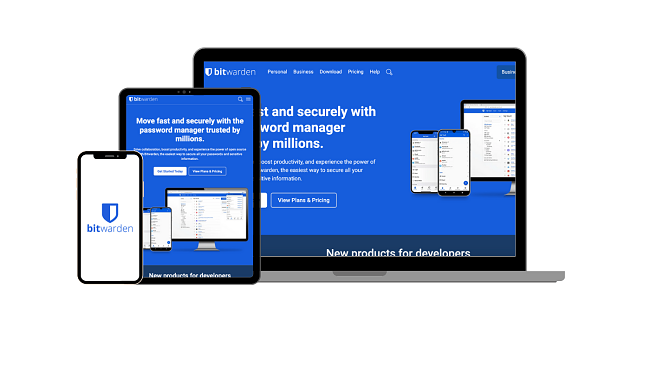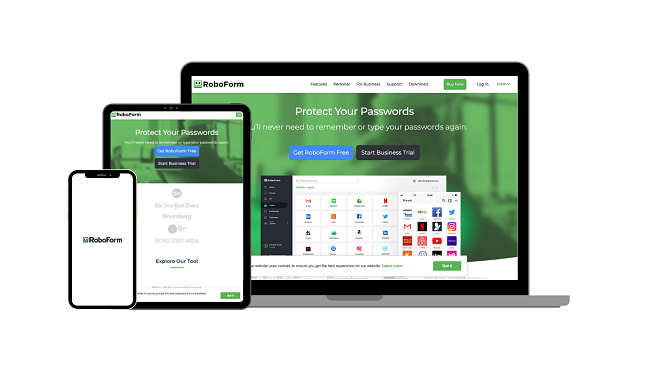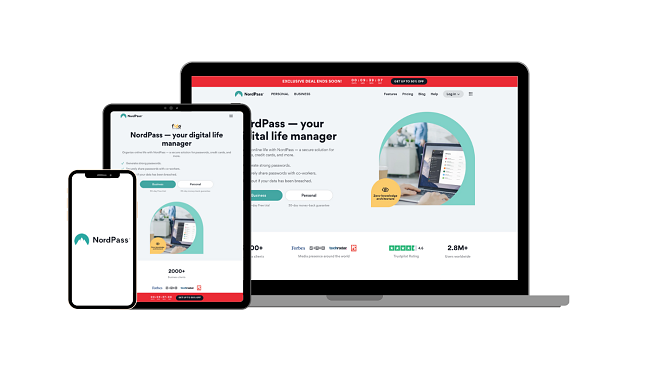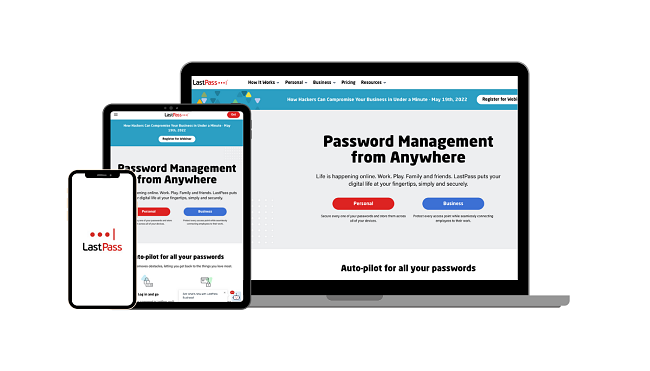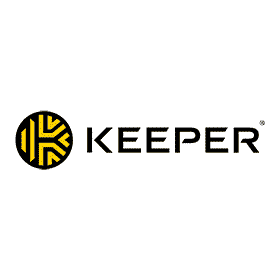Best Free Password Managers: Secure Your Logins in 2025
If you’re relying on Chrome, Apple, or your phone’s default password manager, you’re missing out. Built-in tools skip key features like secure sharing, passkeys, and detailed password health checks. Worse, they don’t give you control over your data or true cross-device flexibility.
Finding a free password manager that works is harder than it looks. Many free plans hide sync behind paywalls, cap you at one device, or drop critical tools like 2FA or breach alerts. That’s why I went hands-on with the most popular options to see which free tiers are worth your time.
After days of testing, I found Bitwarden to be the best free password manager. It gives you unlimited passwords on unlimited devices and is open-source. It’s true you can get more out of a premium option like Dashlane, but for a free service, it doesn’t get better than Bitwarden.
Quick Guide: Best Free Password Managers in 2025
- Bitwarden — Unlimited devices and fully open source, making it the best free option for most users, but advanced tools like emergency access require a paid upgrade.
- Proton Pass — Includes 10 hide-my-email aliases and vault sharing with two users for better privacy, but its autofill occasionally struggles on complex forms.
- RoboForm — Excellent form-filling and built-in TOTP authenticator for seamless 2FA logins, but the free plan only works on a single device, which limits flexibility.
- NordPass — Uses modern XChaCha20 encryption for extra strong security, but free users are restricted to one active device and miss breach reports.
- LastPass — Provides free dark web monitoring and a password health dashboard, but it has had a data breach in the recent past.
The Best Free Password Managers (Tested 2025)
1. Bitwarden — Unlimited Passwords and Devices, Free Forever
Key Features:
- Secures your vault with AES 256-bit encryption and is completely open source
- Has multi-device sync, a password generator, encrypted export, and Bitwarden Send
- Supports unlimited passwords and unlimited devices
- Vault sharing with one other user on the free plan
- Gives you 30 days to try it risk-free with its money-back policy
Bitwarden’s free plan lets you sync unlimited passwords across unlimited devices. No other free manager allows this. I stored my logins on Chrome, Firefox, iOS, and Android, and every change updated instantly on all my devices. There were no hidden sync caps, trial periods, or nag screens pushing me to upgrade.
Unlike closed systems, Bitwarden’s code is completely open source and regularly audited by firms like Cure53. That means anyone can inspect how it encrypts your data with AES-256 and Argon2 key derivation. Vault decryption only happens locally, so Bitwarden never sees your master password. In addition, you get:
- Passkey support — sets up passkeys directly in your vault, which I tested on Gmail, and it logged me in without typing a password.
- Secure sharing — so that you can share logins with one other user through a two-person Organization, perfect for a joint Netflix account.
- Bitwarden Send — lets you securely share encrypted text with anyone, handy for sending a Wi-Fi password without WhatsApp.
- Alias integration — works with services like DuckDuckGo and Fastmail to generate masked email addresses on the fly.
Bitwarden’s apps don’t look flashy, but they’re highly functional and consistent across devices. Autofill worked perfectly on my banking app and random shopping sites, while the built-in password generator made signing up easier. I especially liked that it stores not just logins but also credit cards and secure notes, so you don’t need to juggle different apps.
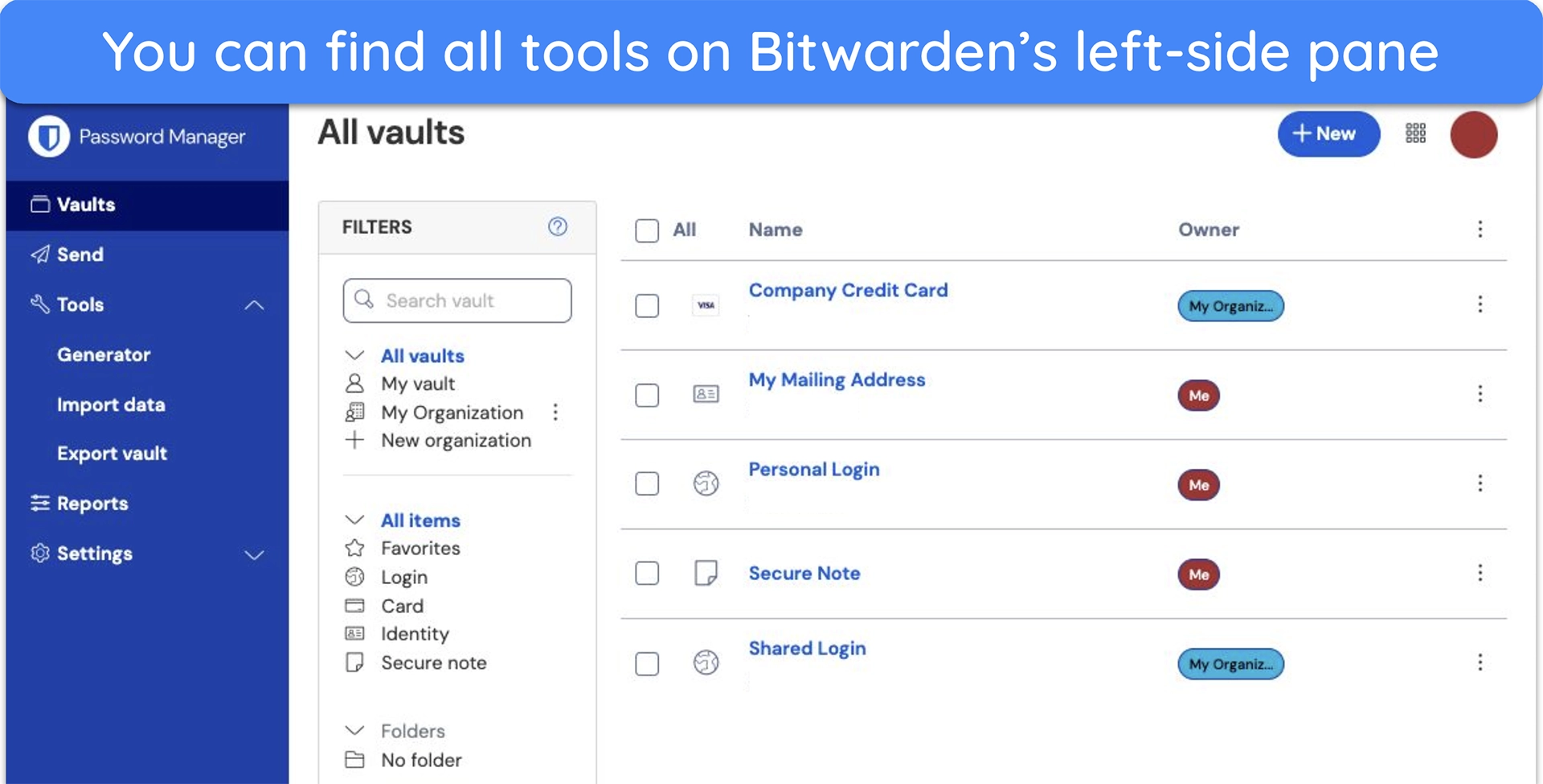
The only real drawback is that you have to pay for some advanced tools. You don’t get file attachments, detailed vault health reports, emergency access, or an integrated TOTP authenticator. For a free service, it doesn’t get any better than this. But if you need the advanced features, you can try Bitwarden risk-free with its 30-day money-back guarantee.
2025 special offer! Protect your passwords with Bitwarden for as low as per month with an annual subscription! See more information on this offer here.
2. Proton Pass — Free Hide-My-Email Aliases Protect Your Inbox

Key Features:
- Features end-to-end AES 256-bit encryption and is an open-source service
- Includes auto-sync, encrypted email, cloud storage, and Hide-my-Email 10 aliases
- Supports unlimited logins and works with only 2 vaults
- Allows vault sharing with up to 2 users
- Offers a 30-day money-back policy for paid plans
Most free password managers only secure your logins, but Proton Pass goes further by giving you 10 hide-my-email aliases. I used these to sign up for newsletters and trial apps, and every message still reached my inbox without exposing my real address. When I wanted to kill an alias, I deleted it, and the spam stopped immediately.
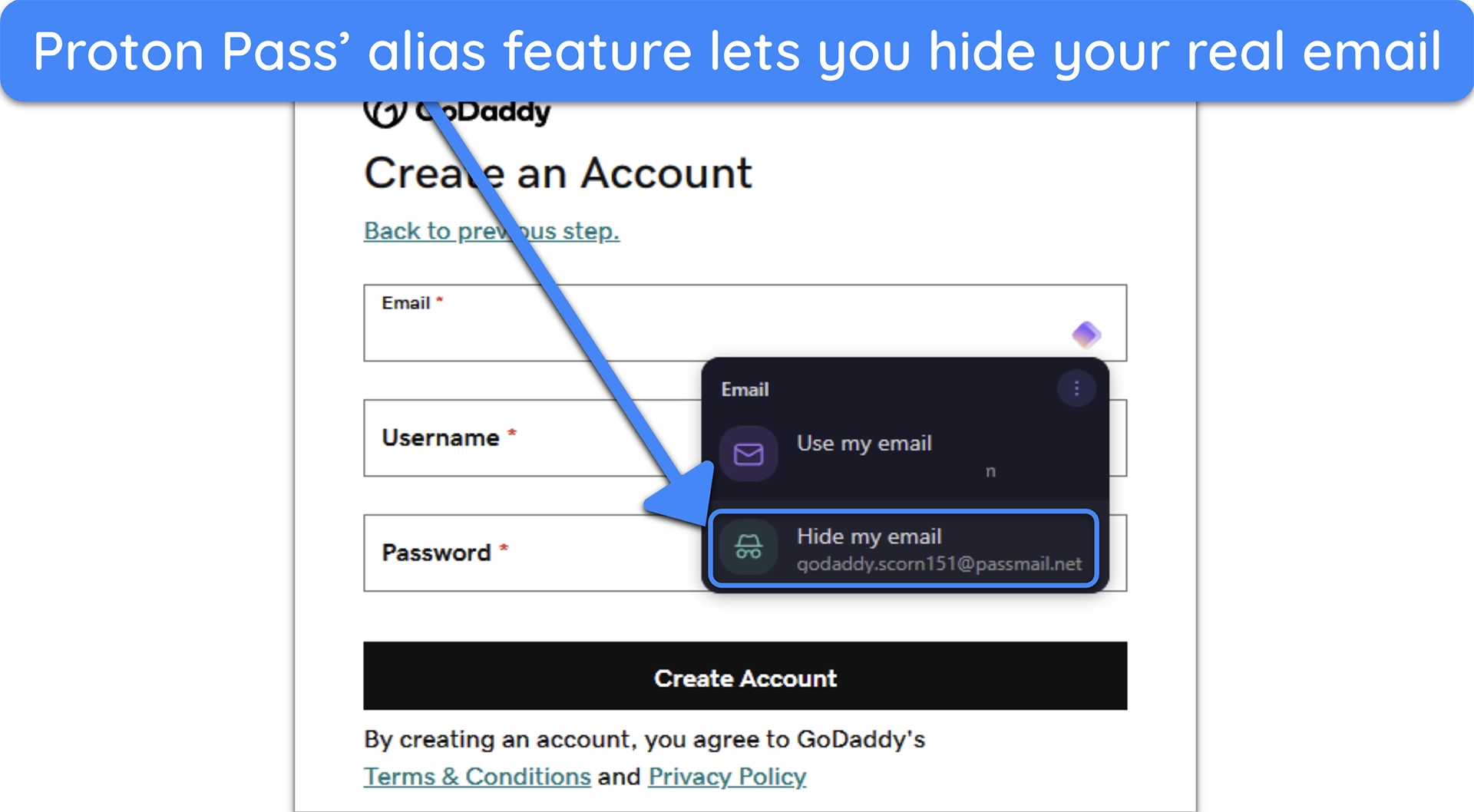
Proton Pass encrypts every field in your vault, including usernames and URLs, with AES-256 and Argon2 key stretching. Because Proton is based in Switzerland, your data sits under some of the world’s strictest privacy laws. Its apps are fully open source and have been audited by Cure53. Plus, it offers:
- Unlimited devices — so you can sync your passwords across mobile, desktop, and browser without nag screens.
- Passkey support — lets you save and use passkeys for passwordless logins — I used it on Chrome and Safari, and it worked smoothly every time.
- Vault sharing — allows you to share up to 2 vaults with 2 other Proton Pass users, which is handy for family logins.
- Weak password alerts — flag reused logins so you can change your credentials immediately before any damage is done.
The apps feel polished and fast, with clean autofill on both iOS and Android during my tests. Setup took minutes, and importing from Chrome was straightforward with the built-in wizard. Proton also lets you split data into two vaults for better organization, which helped me separate personal and work accounts.
I noticed that autofill sometimes failed on complex forms. In those cases, copying credentials from the app or extension worked. Proton continues updating its autofill engine to reduce these misses. Upgrading to Pass Plus adds unlimited aliases, dark web monitoring, Proton Sentinel, and a built-in TOTP, backed by a 30-day money-back guarantee
2025 special offer! Protect your passwords with Proton Pass for as low as per month with an annual subscription (save up to %)!! This is a limited offer, so grab it now before it's too late. See more information on this offer here.
3. RoboForm — Excellent Form-Filling Capabilities With Built-In TOTP
Key Features:
- Uses AES 256-bit encryption to secure all your vault items
- Has data breach scanning, cloud backup, and a built-in TOTP authenticator
- Works on 1 device and supports unlimited credentials
- Vault sharing is only available on paid plans
- Paid plans are backed by a 30-day money-back guarantee
RoboForm is built to fill complex forms better than any other free password manager. Unlike other password managers that stumble on unusual layouts, RoboForm handled address, card numbers, and login fields with precision every time. When I logged into my VPN’s desktop app, RoboForm immediately picked up on that and asked to save the credentials.
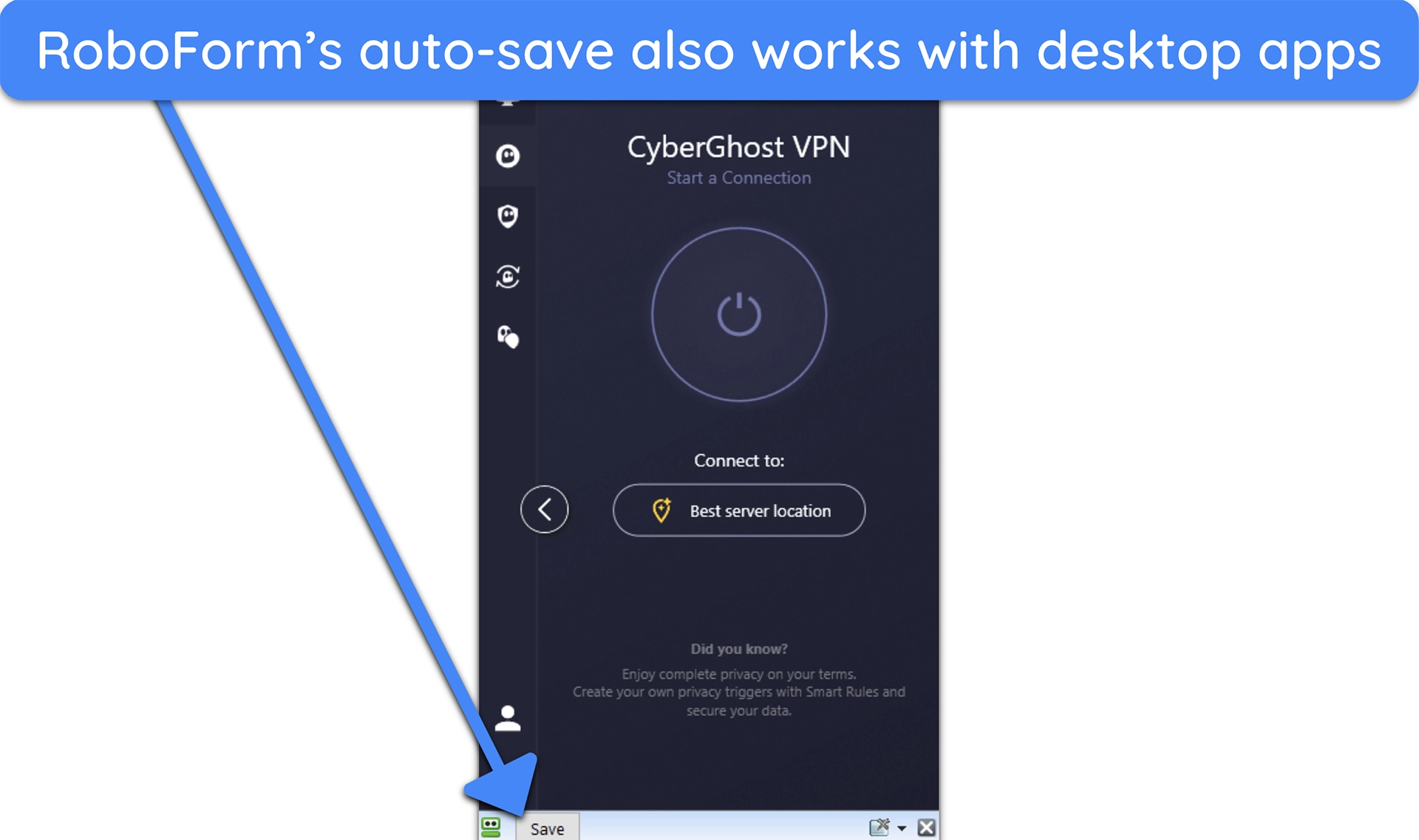
The free plan secures your vault with AES-256 encryption and lets you lock accounts with advanced 2FA methods. These include SMS, authenticator apps, passkeys, and even hardware keys. I tested the compromised password scan, and it flagged several outdated logins I hadn’t touched in years. Here’s what else the free version offers:
- Data breach scanning — checks and alerts if your email address has been involved in a data breach.
- Cloud backup — stores your encrypted vault on RoboForm’s cloud for preservation and easy recovery if your device gets lost.
- Safe Notes — can store PINs, software codes, lock combinations, and WiFi passwords securely in your vault.
RoboForm runs on Windows, macOS, iOS, Android, and all major browsers. The browser extensions are lightweight and easy to use, though the design feels a bit old-school compared to Proton Pass. The free version includes a built‑in TOTP authenticator. I tested it by logging into a site with 2FA, and RoboForm auto‑filled the six‑digit code without switching apps.
My only reservation is that RoboForm’s free plan only supports 1 device. Its paid plans remove this limit and add local-only mode, multi-device sync, plus priority email and live chat support for a couple of dollars a month. There’s a free trial if you plan on upgrading, in addition to the 30-day money-back guarantee.
2025 special offer! Protect your passwords with RoboForm for as low as per month with an annual subscription (save up to %)!! This is a limited offer, so grab it now before it's too late. See more information on this offer here.
4. NordPass — Advanced XChaCha20 Encryption for Next-Level Security
Key Features:
- Encrypts your vault with the modern XChaCha20 standard
- Includes MFA, a password generator, password history, and biometric logins
- Supports unlimited passwords on 1 device at a time
- Vault sharing is not available on the free plan
- Paid plans provide a 30-day money-back guarantee
NordPass is the only free manager on this list that secures your vault with XChaCha20 encryption, a modern algorithm praised for its resistance to cryptographic attacks. While AES-256 is standard elsewhere, XChaCha20 provides stronger protection margins and better performance on mobile devices. Besides that, it secures you with:
- Zero-knowledge architecture — encrypts your items locally (on device) before syncing them to NordPass’ servers, ensuring only you can decrypt your data.
- Password history — lets you see stored password history, restore previous passwords, and observe any changes made to them.
- Easy password import — quickly brings passwords into NordPass from browsers and other password managers.
NordPass has the most polished design of any free manager I tried, with a clean dashboard that made it easy to sort logins into folders. Autofill worked on social media sites and even auto-suggested credentials in banking apps.
Plenty is missing in the free plan, like password health and breach scanning, so you won’t know if reused logins are exposed. I suggest you use the generator regularly and replace weak credentials yourself. Upgrading removes the single-device limit and unlocks sharing, vault health, breach monitoring, and emergency access — all backed with a 30-day refund policy.
5. LastPass — Free Dark Web Monitoring to Spot Exposed Accounts
Key Features:
- Secures your vault with AES 256-bit encryption
- Includes password health, auto-device sync, password generator, and Secure Notes
- Unlimited passwords on 1 device, either desktop or mobile
- Password sharing is available with 1 other person
- Paid plans come with a 30-day money-back guarantee
LastPass Free includes dark web monitoring, something most rivals hide behind paid tiers. I ran my Gmail through the Security Dashboard, and it listed exposures in known breaches like LinkedIn 2012 and Adobe 2013. Each alert showed the service, date, and type of compromised data, so I knew which logins to update.
The free plan stores unlimited passwords, notes, and cards, and lets you share a single item with one other person. Autofill worked smoothly on Chrome, Edge, and Safari, but I hit the device wall almost instantly. The free plan restricts you to one device type only — desktop browsers or mobile devices, not both. That said, it covers the essentials, such as:
- Password Health — shows a full list of weak, reused, or old credentials, and I was able to click directly into each account to update them.
- One-to-one sharing — allows you to share a login or secure note with a single trusted user; I tested it with Netflix, and it synced instantly.
- Password generator — lets you create custom passwords up to 99 characters, with precise control over numbers, symbols, and case sensitivity.
Unfortunately, LastPass had a breach in 2022, which exposed its encrypted vault copies (though none were decrypted). But since then, it has hardened its security and now includes dark web monitoring. You can upgrade to a paid plan to try out premium features like emergency access and group sharing risk-free for 30 days with its refund policy.
Easy Comparison Table: 2025’s Best Free Password Managers in 2025
| Unlimited Devices | Encryption Standard | Multi-Device Support | Sharing | Free Trial | |
|---|---|---|---|---|---|
| Bitwarden | ✔ | AES 256-bit | ✔ | ✔ (1:1 only) | 7 days |
| Proton Pass | ✔ | AES 256-bit | ✔ | ✔ (2 vaults, 2 users) | 14 days |
| RoboForm | ✘ | AES 256-bit | ✘ | ✔ (individual items, not folders) | 30 days |
| NordPass | ✘ | XChaCha20 | ✘ | ✘ | 30 days |
| LastPass | ✘ | AES 256-bit | ✔ (1 device type only) | ✔ (1:1 only) | 30 days |
Free vs Paid Password Managers
Free password managers are good for when you only need basic functionality to secure your logins. Most offer essential features like password storage, autofill, and a password generator. However, free password managers often don’t work on more than 1 device simultaneously and don’t include advanced tools or cross-platform support.
In contrast, the best paid password managers offer many features for convenience, security, and flexibility. These include cross-device sync, password sharing, secure file storage, and dark web monitoring. Apps like Dashlane also have extras like a built-in VPN. Paid password managers are worthwhile if you have multiple accounts across devices.
Ultimately, the choice depends on your needs. Free versions work fine for simple use cases, but paid alternatives are better if you want maximum protection and seamless functionality on every device you use.
How I Tested and Ranked the Best Free Password Managers in 2025
Combined with our extensive testing methodology, I ranked the best free password managers against the following criteria:
- Completely free — I chose password managers that offer free-to-use plans without any time limits.
- Security — I picked password managers with robust security features, including reliable AES 256-bit encryption and a zero-knowledge architecture.
- Feature variety — I prioritized finding password managers with extra features that make password management more convenient, like passkey support, secure password generation, file storage, and breach monitoring.
- Ease of use — I selected password managers that are user-friendly and work across all popular operating systems and browsers.
- Free trial or money-back guarantee — I shortlisted the best password managers with either a free trial or a money-back guarantee of the premium plan, alongside the free plan.
Why You Can’t Rely on Your Built-in Password Manager
Built-in managers like Google Password Manager, Apple iCloud Keychain, and browser tools may seem convenient, but they fall short in many ways:
- Security — iCloud Keychain doesn’t add 2FA to vault access, and Google doesn’t disclose its encryption method.
- Ease of use — iCloud Keychain buries settings deep in iOS menus, making simple tasks like exporting passwords difficult.
- Advanced features — No built-in option supports things like emergency access, detailed password health checks, or family sharing.
- Cross-platform support — iCloud only works on Apple devices, and Google’s is tied to Chrome, while third-party managers run on all major systems and browsers.
Is Apple’s Password Manager Safe?
Yes, Apple’s Passwords app (iCloud Keychain) protects your logins with end-to-end encryption, meaning even Apple can’t see what’s in your vault. Keys are secured in the device’s Secure Enclave, and extra features like passkeys, two-factor code autofill, and password health checks help guard against phishing and weak credentials.
That said, it comes with limits. Apple’s password manager is closed-source and designed mainly for those who only use Apple devices. Sharing works, but only within Apple’s ecosystem, and while there is a Windows browser extension, there’s no Android app at all. Exporting passwords is possible, but only through an unencrypted CSV, which has to be handled carefully.
For users locked into Apple’s ecosystem, it’s a secure and convenient option. But if you use multiple platforms or want advanced tools like emergency access, deeper security reports, or more flexible sharing, a third-party manager like Bitwarden or Proton Pass is the better choice.
FAQs
Is it safe to use a free password manager?
Is Google Password Manager safe?
Which free password manager is the best for Android?
Which free password manager works on multiple devices?
What is the most secure free password manager?
Secure Your Credentials for Free Using a Reliable Password Manager
The best way to keep your credentials safe is by using a trustworthy third-party password manager. These apps use industry-leading encryption standards to safeguard your data and have zero-knowledge architectures, meaning only you can see your vault. Plus, they add convenience through features like auto-fill, passkey support, and secure file storage.
Many of the top third-party password managers have free versions, but Bitwarden is the best overall choice. It supports unlimited devices, is fully open source and audited, and includes extras like encrypted sharing and Bitwarden Send. Proton Pass is a close second for users who want privacy perks like email aliases and small-group sharing.