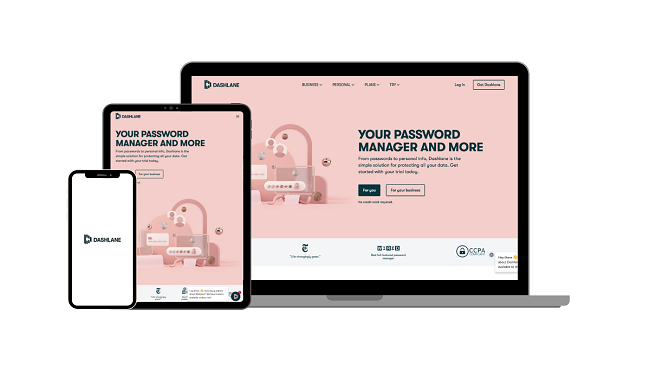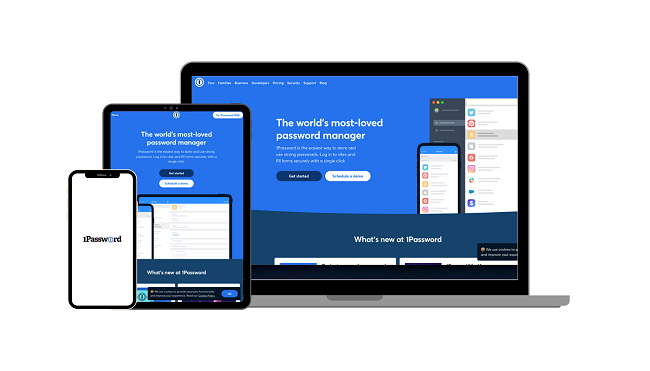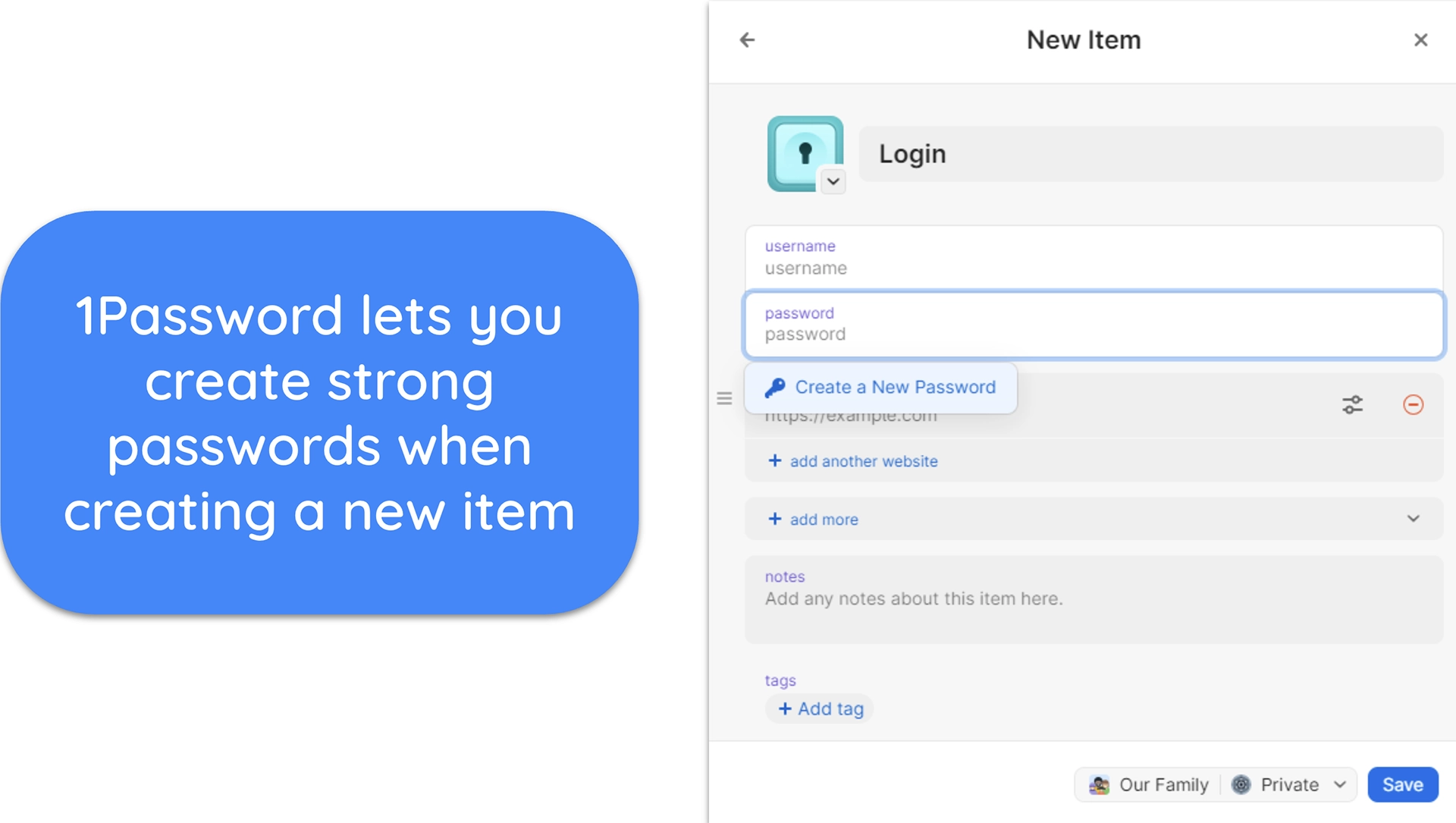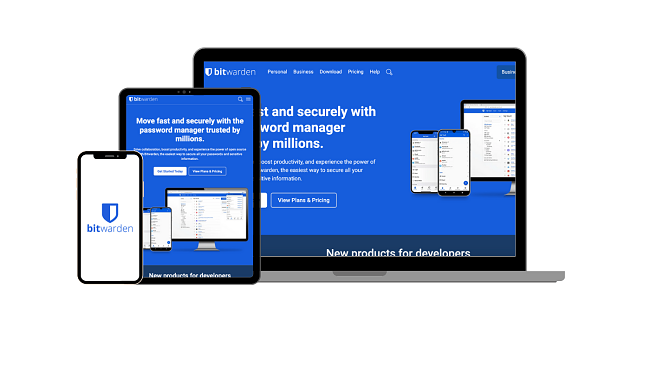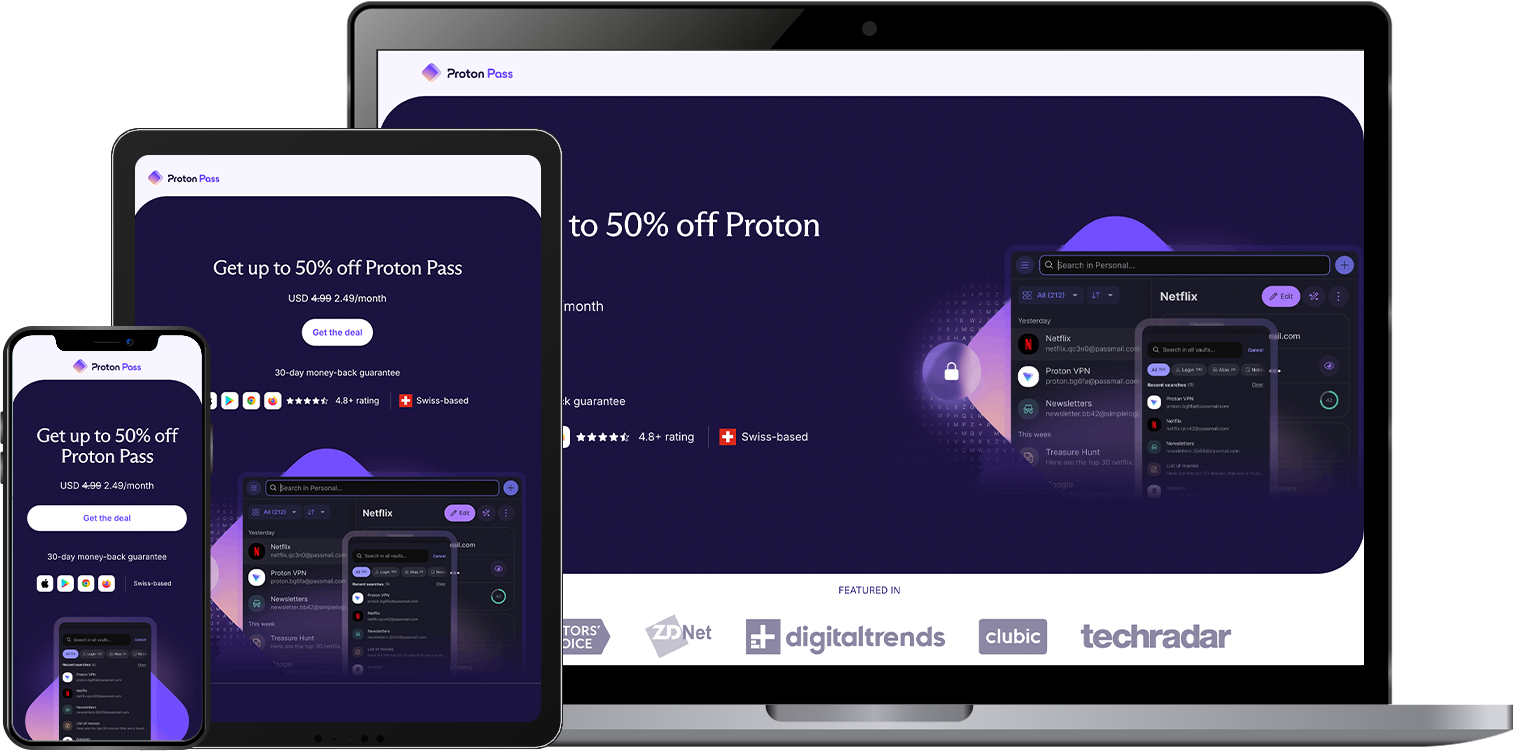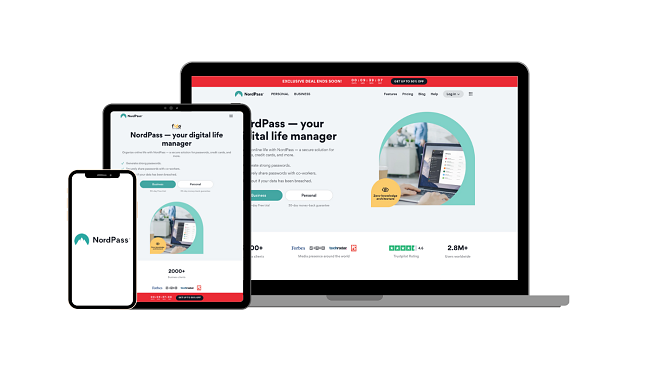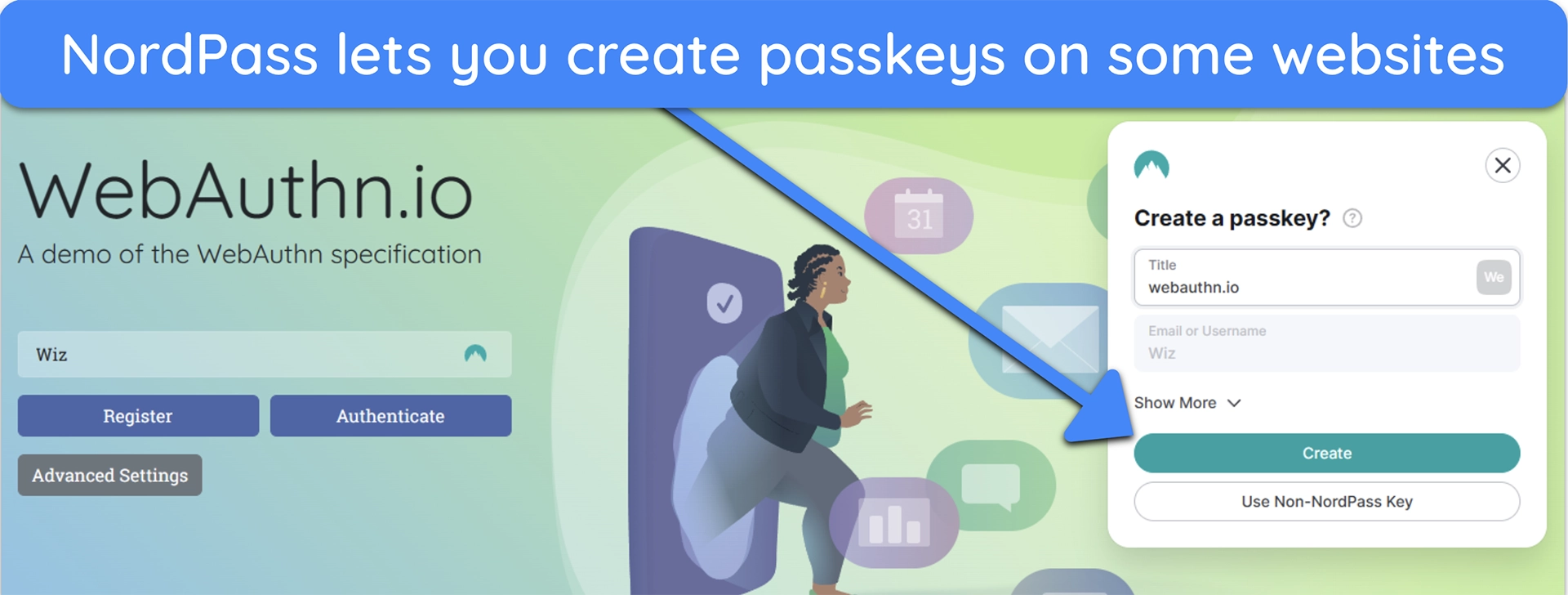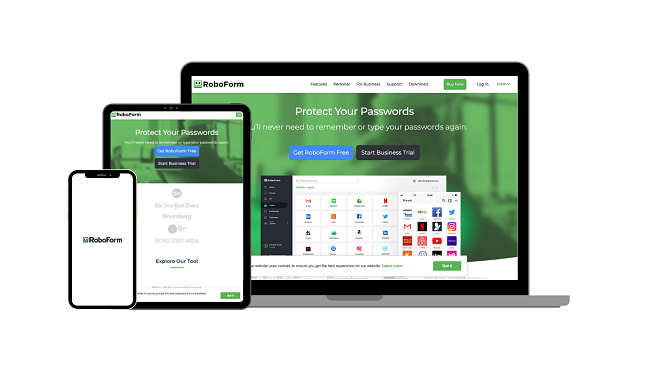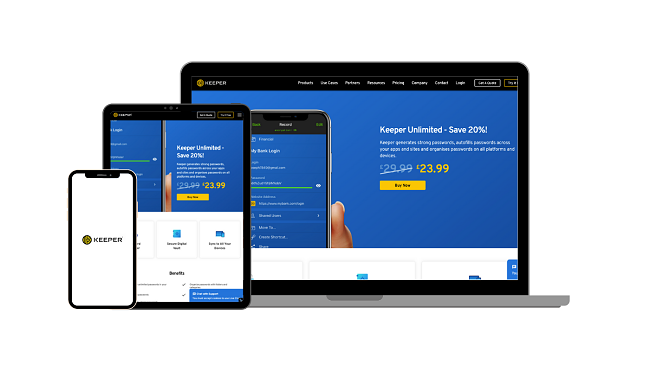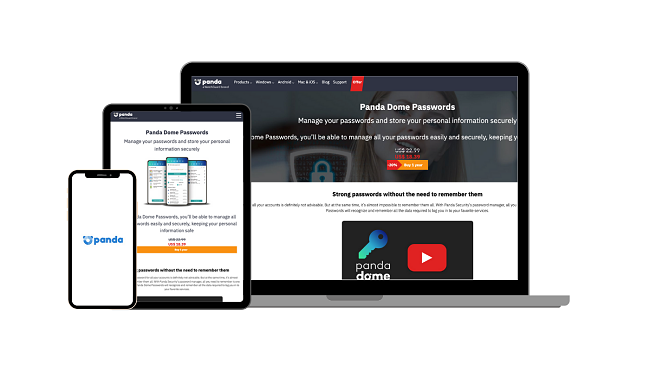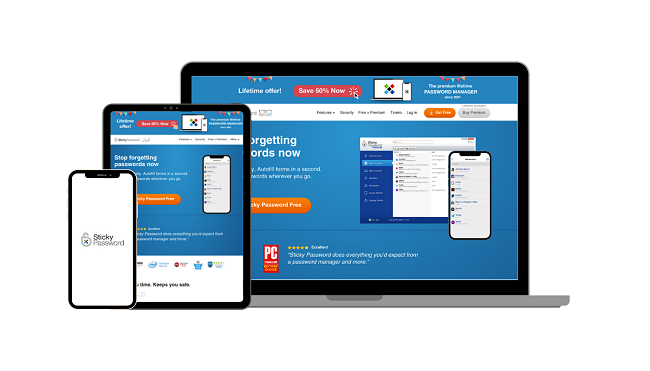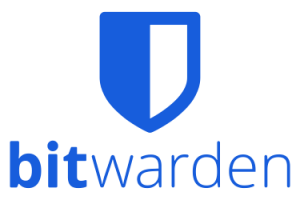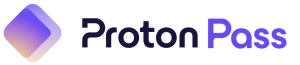10 Best Password Managers: Safe & Easy to Use (2025)
You probably have dozens of accounts scattered across banking, shopping, streaming, and work. Each one demands a unique, complex password, but who can realistically remember all that? Most people give up and reuse the same logins, and that’s what hackers count on.
The problem is, weak or repeated passwords are exactly what criminals target in data breaches. Even if you trust your browser’s built-in password tool, it often fails when you switch devices or try to use advanced security like passkeys.
That’s why I tested over 30 password managers to see which ones truly make life easier without sacrificing safety. Out of all of them, Dashlane is the best due to its simple interface, super accurate autofill, and advanced tools like breach monitoring and a free VPN. You can try it risk-free thanks to its 30-day money-back guarantee.
Protect your passwords with Dashlane
Quick Guide: The Best Password Managers in 2025
- Dashlane — A full suite with built-in VPN, instant breach alerts, and phishing protection.
- 1Password — Travel Mode hides vaults during trips so your data stays safe, but autofill can stumble on complex forms.
- Bitwarden — Open-source with self-hosting for full control, though it lacks live dark web monitoring.
- Proton Pass — Proton Sentinel continuously monitors your account for breaches, but is only available on paid plans.
- NordPass — XChaCha20 encryption delivers future-proof security, but the free plan restricts you to one active device.
- RoboForm — Powerful form-filling that handles complex pages, but it doesn’t support encrypted file storage.
Jump here to find 5 other password managers that made the list.
The Best Overall Password Managers in 2025
1. Dashlane — Built-in VPN and Instant Breach Alerts for Whole-Life Password Safety
Key Features:
- AES-256 encryption with zero-knowledge architecture
- Dark web monitoring, built-in VPN,
- Auto-fill works smoothly across web and mobile apps
- Unlimited password storage on unlimited devices
- 30-day free trial with a 30-day money-back guarantee
Dashlane is a full security suite with a built-in VPN for safe browsing and dark web monitoring that scans for leaks tied to your emails, phone numbers, and IDs. Together, these tools give you protection that most password managers can’t match.
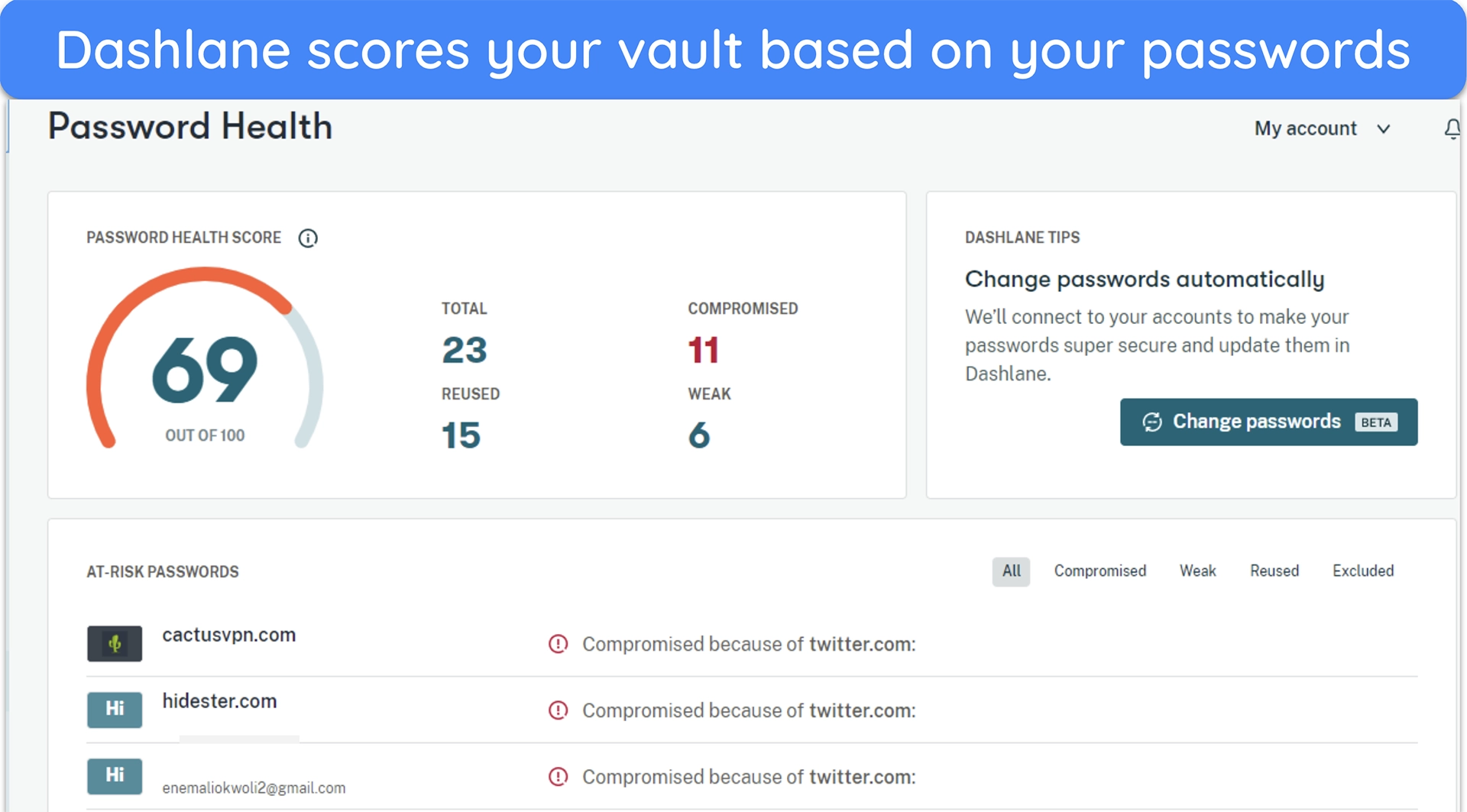
Passwordless login lets you access Dashlane without a master password. Instead of memorizing—and possibly exposing—a master password, you sign in using a device-specific PIN or biometric unlock (like a fingerprint on mobile, or Face ID). It delivers the dual advantage of convenience and security — easy to log into and harder to phish.
- Emergency Access — lets you nominate trusted contacts who can unlock your vault if you’re unable to, with a time delay to keep control in your hands.
- Biometric login — supports Face ID, Touch ID, and Android biometrics so you can sign in without typing your master password every time.
- Live phishing protection alerts — identify and warn you immediately when you’re about to enter credentials on suspected phishing sites.
- Offline mode — gives you read-only access to stored passwords when you have no internet, ensuring you’re never locked out on the go.
You can run Dashlane on as many devices as you want. Syncing is instant, so if you add a new login on your phone, it’s ready on Chrome seconds later. Families can share one subscription for up to 10 people, with secure vaults and admin controls for managing access. That makes it a strong pick if you want to protect kids, parents, or a small team at work.
The main downside is price. Dashlane costs more than most managers. Still, the extras like VPN access and breach monitoring make it worth the premium. You can test it yourself with a 30-day free trial or take advantage of its 30 money-back guarantee.
2025 special offer! Protect your passwords with Dashlane for as low as per month with an annual subscription (save up to %)!! This is a limited offer, so grab it now before it's too late. See more information on this offer here.
2. 1Password — Travel Mode Hides Your Sensitive Vaults at the Border
Key Features:
- AES-256 encryption with Secure Remote Password protocol
- Travel Mode, Watchtower monitoring, and advanced 2FA support
- User-friendly vaults with smooth cross-platform browser extensions
- Unlimited password storage; plans cover 1 user or Family (5 members)
- 14-day free trial available, but no money-back guarantee
1Password’s Travel Mode is built for moments when you need your data safe from prying eyes. Before a trip, you can strip selected vaults from your device so customs agents or anyone inspecting your phone won’t see them. Once you’re past the checkpoint, you turn Travel Mode off and the vaults reappear instantly.
Where 1Password really earns its spot is in how it helps you stay on top of security every day. Watchtower constantly checks your accounts for weak or reused passwords, and it even flags logins missing two-factor support. Secure Notes make it easy to stash passport scans or WiFi codes alongside your logins, all fully encrypted. It also has:
- Password generator — creates long, complex logins that adapt to a site’s specific rules, so you never waste time fixing errors.
![Screenshot of 1Password's password generator showing a create a new password option on a sign in page]()
- Secret Key encryption — every vault is locked by a Secret Key on top of your master password, so even if servers are breached, your data is useless to attackers.
- Emergency Kit + Recovery Codes — is a printable PDF with your Secret Key and login info so you’re never locked out if you ever forget your master password.
- Guest accounts — give temporary access to things like Wi-Fi or streaming logins without exposing your main vault, then revoke it in one click.
You can run 1Password on Windows, macOS, Linux, iOS, Android, or directly in your browser. Families get private vaults plus shared ones for things like Netflix or WiFi, with a Family Organizer to recover locked-out members. Businesses benefit from team controls, guest access, and even a CLI tool for developer workflows.
I noticed that 1Password’s extension can sometimes act up. There were instances where autofill missed a field, and edits didn’t save smoothly. But that only happened on complex web forms, and on all other sites, autofill worked great, and cross-platform sync was seamless. You can see for yourself with the 14-day free trial, which gives you full access to every feature.
2025 special offer! Protect your passwords with 1Password for as low as per month with an annual subscription!! This is a limited offer, so grab it now before it's too late. See more information on this offer here.
3. Bitwarden — Open-Source with Self-Hosting for Full Data Control
Key Features:
- Open-source, AES-256 encryption and a self-hosting option
- Secure sharing, emergency access, and Bitwarden Send for file/text transfer
- Intuitive browser extensions and reliable cross-platform sync
- Free plan offers unlimited passwords on unlimited devices
- Premium upgrade with a 30-day money-back guarantee
What drew me to Bitwarden is its openness. Unlike closed-box managers, every part of its code is public, so security pros can inspect it for weaknesses. If you’re really privacy-minded, you can even self-host it on your own server. That means your vault never has to touch Bitwarden’s cloud unless you want it to.
I was surprised at how generous the free plan is. You get unlimited logins across unlimited devices, not just a stripped-down “teaser” like most rivals offer. I synced a 400-item vault between my phone and laptop without hitting a paywall. That makes Bitwarden one of the rare tools you can actually rely on long-term for free. Upgrading to the paid plan gets you:
- Integrated authenticator — generates and stores 2FA codes inside Bitwarden without needing a separate app.
- Priority support — jumps you to the front of the queue if you ever run into an issue or need quick help.
- Emergency Access — assign a trusted contact who can securely unlock your vault in case of an emergency, but you control approval and timing.
- Bitwarden Send — securely shares sensitive info via encrypted links that expire after a set time. The free plan handles text only, while the paid plan supports text and files.
When I tested its apps, the difference from flashier managers was clear. The interface is plain but consistent across Windows, macOS, Android, iOS, and browsers. Autofill worked reliably, and I liked that the CLI tool let me pull credentials straight into scripts. It feels built for function over looks.
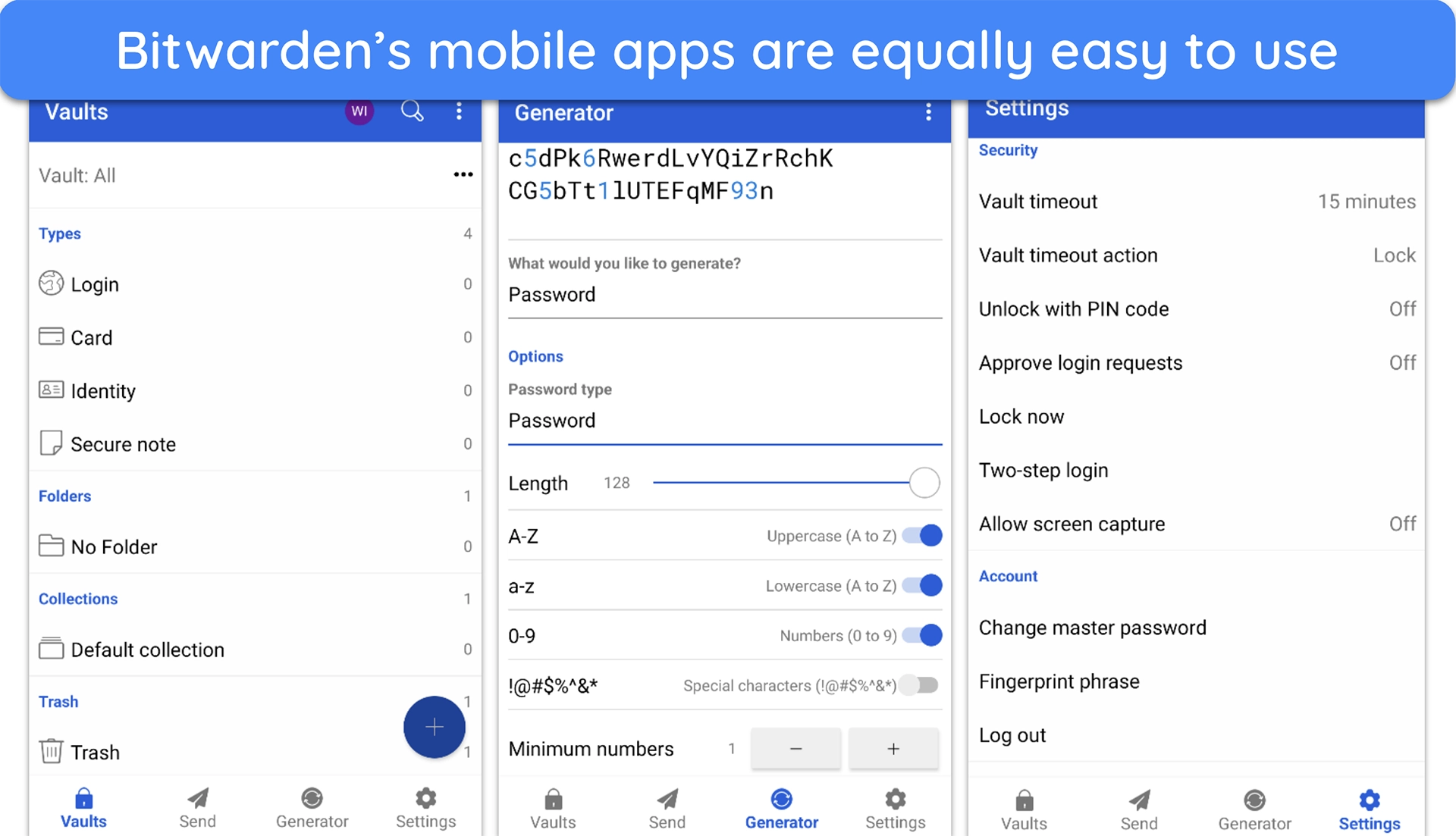
Bitwarden doesn’t include live dark web monitoring, but it makes up for this with breach scanning that checks your logins against known leaks. It’s also one of the most affordable password managers out there. If you want to try it out risk-free, Bitwarden offers a 30-day money-back guarantee.
2025 special offer! Protect your passwords with Bitwarden for as low as per month with an annual subscription! See more information on this offer here.
4. Proton Pass — Proton Sentinel Blocks Account Takeovers, Even if a Password Leaks
Key Features:
- AES-256 and XChaCha20 encryption with zero-knowledge design
- Hide-my-email aliases, passkey storage, and breach scanning are built into the vault
- Clean, beginner-friendly apps with unlimited devices, even on the free plan
- Unlimited password storage for 1 user (free and paid), Family supports up to 6
- 30-day money-back guarantee on paid tiers
Proton Pass’ Sentinel is an always-on defense that uses AI plus Proton’s own security team to spot account takeover attempts in real time. If a login looks suspicious, you’ll get extra verification challenges before access is granted. It’s the same approach Proton applies across Mail and VPN, and it makes you feel like someone is actively guarding your vault.
I stored passkeys for PayPal and Google without a hitch, and used SimpleLogin aliases to mask my email on shopping sites. The free plan gives you unlimited logins across unlimited devices. It’s even better if you’re already in Proton’s ecosystem, since Pass integrates with Mail, Drive, and VPN. Plus, you get:
- Hide-my-email aliases — instantly generate burner addresses at signup to shield your real inbox, even if you’re on the free plan
- Passkeys everywhere — let you save and use FIDO2/WebAuthn passkeys on desktop and mobile.
- Pass Monitor — combines on-device password health checks with dark web alerts to help you spot risks fast
A small downside is that Proton Sentinel only unlocks on the paid tiers. That said, if you don’t need these extras, Proton Pass’ free plan is one of the best you’ll find. It has all the core features like a password generator, password health monitor, passkeys, and even email aliases. If you want to test Proton Pass thoroughly, it offers a 30-day window in which you can get a refund.
5. NordPass — XChaCha20 Encryption That Doesn’t Slow You Down
Key Features:
- XChaCha20 encryption with zero-knowledge architecture
- Password health monitoring, secure item sharing, and breach scanning
- Clean interface with biometric login on iOS and Android
- Premium supports 1 user; Family covers up to 6 users
- 30-day free trial plus a 30 money-back guarantee
NordPass’s XChaCha20 encryption works fast even on old hardware. Unlike AES-256, which can lag on weaker hardware, this algorithm ran smoothly without draining performance. It’s also built to resist future cryptographic attacks, so you’re not left behind as standards evolve.
What caught me off guard was how practical its extras felt. The breach scanner flagged two of my accounts within minutes and showed me exactly where the leaks happened. I also tried its email masking tool while signing up for a shopping site, and the alias it generated kept my real inbox safe from spam. Here’s what else NordPass packs:
- Passkey storage — supports passwordless logins alongside traditional credentials.
![Screenshot of NordPass asking to create a passkey for a site]()
- Secure sharing with expiration — lets you give time-limited access to logins.
- Audit-backed security — verified by Cure53, with no major flaws found.
Day to day, I found NordPass refreshingly easy to live with. The design is clean, the mobile app unlocks with biometrics instantly, and syncing between devices just worked. Even when juggling multiple browsers, I never had to fight with autofill or deal with inconsistent behavior. And the built-in authenticator saved me from switching apps every time I needed a 2FA code.
The one trade-off is that the free plan only keeps you logged into one device at a time. If you’re someone who flips between phone and laptop often, it can get annoying. But the upgrade is inexpensive compared to most rivals, and it unlocks all the premium tools. You also get a 30-day free trial, so you can see if the convenience is worth it without risk.
6. RoboForm — Advanced Form-Filling That Saves You Time
Key Features:
- AES-256 encryption with zero-knowledge design
- Advanced form-filling, local-only mode, and portable USB version
- Auto-fill works across desktop apps, browsers, and mobile devices
- Unlimited password storage; Family plan supports up to 5 users
- 30-day free trial and a 30-day money-back guarantee
RoboForm’s form-filling engine is one of the best I’ve seen. It can complete multi-step checkout forms, job applications, and travel bookings with surprising accuracy. Instead of typing the same shipping address and payment details again and again, you can fill an entire page with one click. If you do a lot of online shopping or admin tasks, this saves hours of frustration.
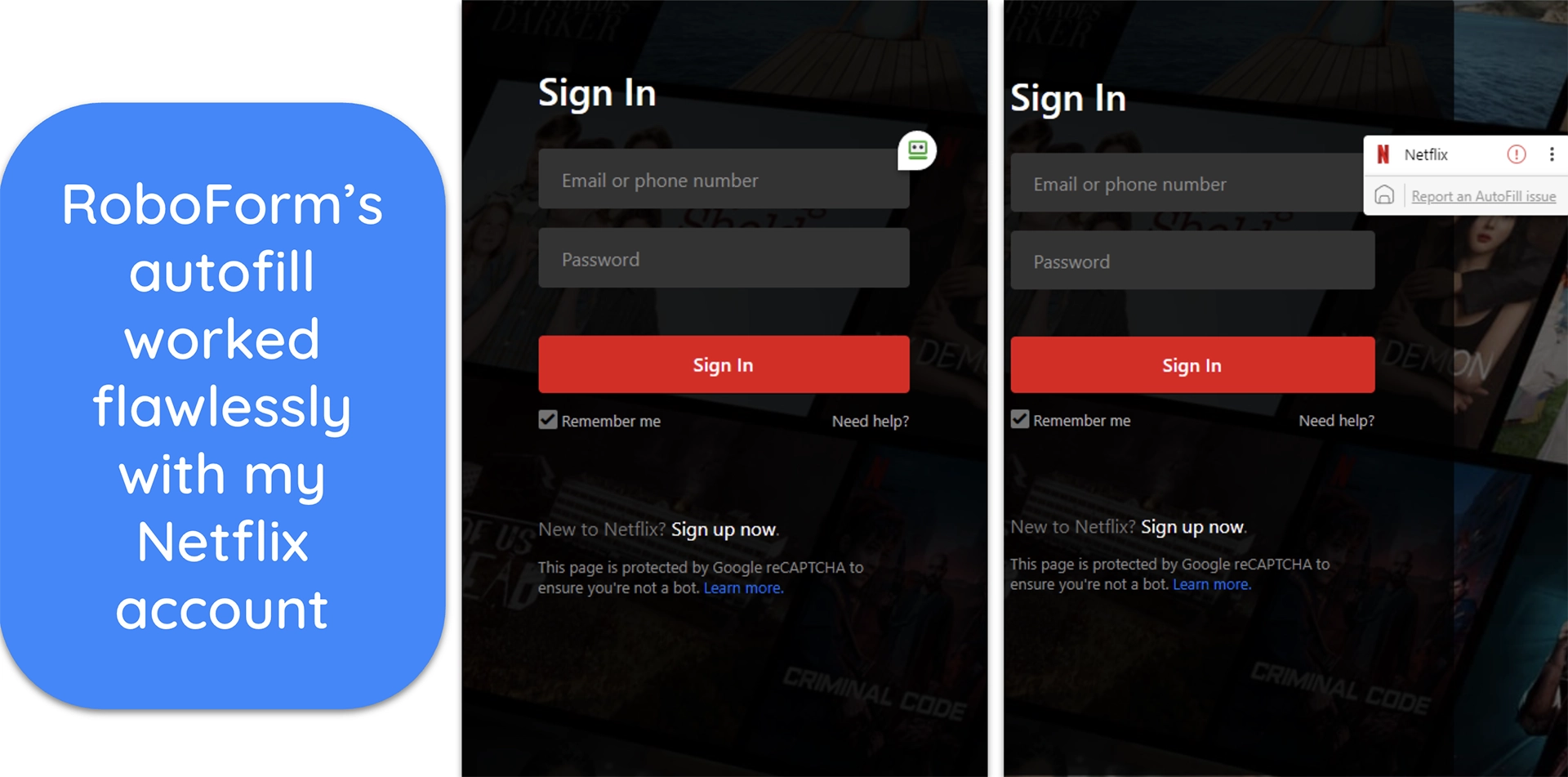
The best part is that its autofill works outside the browser. It can autofill desktop applications like Outlook or QuickBooks, and the portable USB version means you can carry your vault without installing the app. While the free plan covers all the basics, getting a paid plan gives you:
- Data breach monitoring — continuously tracks up to 5 of your email addresses against known leaks from the Have I Been Pwned database.
- Web access — lets you view and edit your RoboForm vault directly via the web Start Page, with decryption happening locally in your browser.
- Local-only mode — stores everything on your device without syncing to the cloud, giving you full control over your data and ideal privacy.
- Secure sharing — allows you to share logins, notes, or entire folders with other users using AES-encrypted links.
I also liked how much control you get over organization. You can sort entries into nested folders, create custom fields, and even add notes to track account details. It does look more old-school than slick rivals like Dashlane, but once you’ve set things up, navigation feels quick and logical.
RoboForm doesn’t support encrypted file storage, which can be a drawback if you want to keep sensitive files alongside your logins. That said, it handles everything else perfectly well. You can try the full Premium plan free for 30 days, and after that, it reverts to the free tier with a 30-day money-back guarantee if you decide to keep Premium.
7. Keeper — Granular Admin Controls That Let You Set the Rules
Key Features:
- AES-256 encryption with zero-knowledge architecture (SOC 2 & ISO 27001 certified)
- Dark web monitoring, encrypted file storage, and compliance reporting
- Highly polished mobile apps with biometric unlock and easy sharing
- Unlimited passwords across unlimited devices
- 30-day free trial with a 30-day refund guarantee
Instead of just storing passwords, Keeper lets you decide how they’re managed. I was able to enforce strict password strength, lock down sharing rules, and even restrict which devices could access the vault. That level of policy control is usually only found in enterprise tools, but Keeper makes it available to you.
I also liked how Keeper handled more than just logins. Its encrypted vault let me keep files like passport scans and client contracts safe alongside my credentials. Sharing is flexible, too. You can send items through one-time links or set up shared folders without losing oversight. In addition, Keeper includes:
- Security audit — gives your vault an overall score and flags weak or reused passwords and missing 2FA, so you know exactly what to fix first.
- Record history — keeps timestamped versions of every record, letting you roll back changes or restore deleted items in a couple of clicks.
- Offline access — lets you view and use your vault without internet, so you’re not stranded when you’re on a flight or in a dead zone.
The catch is that features like BreachWatch or more storage come as paid extras. But in practice, the core package is already powerful, and you can choose upgrades only if you need them. Keeper offers a 30-day free trial, and when it ends, your account rolls over to the free plan — so you can test everything without pressure before committing.
8. Panda — Remote Wipe Lets You Kill Sessions From Anywhere
Key Features:
- AES-256 encryption with a zero-knowledge framework
- Remote logout and browser cleanup across linked devices
- Cross-platform sync on Android, iOS, Chrome, Firefox, and Edge
- Unlimited password storage for 1 user, Family supports 5
- 30-day money-back guarantee
Panda Dome Passwords has a safety trick you don’t often see — remote logout. If you leave a session open on a shared computer, you can shut it down from your phone and even wipe the browsing traces. That extra control is priceless when you work on public PCs or forget to log out on a friend’s laptop.
The basics are covered, too. I used Panda’s generator to spin a 20-character WiFi key, and autofill dropped it in across browsers without errors. Secure Notes came in handy for my passport number, and everything synced between my Windows laptop and iPhone smoothly. I also liked that it has:
- Autofill and generator — saves time by auto-filling logins and payment forms while instantly creating strong, unique passwords.
- Password strength checker — gives you instant feedback on weak or reused passwords so you can fix them before attackers exploit them.
- Cross-device sync — keeps every password updated across mobile apps and browser extensions without manual effort.
Panda Dome Passwords does have a limitation: it doesn’t offer a Safari extension. That said, the Android and iOS apps cover mobile use well, and sync keeps everything consistent across devices. With a 30-day money-back guarantee on every plan, you can try it risk-free to see if it fits your needs.
9. StickyPassword — Take Your Vault Anywhere With a Portable USB Drive
Key Features:
- AES-256 encryption with zero-knowledge design
- Portable USB mode, Wi-Fi sync, and password inheritance
- Biometric unlock and smooth mobile apps for daily use
- Unlimited password storage on 1 user license
- 30-day free trial plus lifetime license with 30-day refund guarantee
Sticky Password’s standout trick is its USB portable mode. Instead of tying you to cloud sync or local installs, you can load the full app and your encrypted vault onto a flash drive. Plug it into any Windows machine and your passwords are there — safe, encrypted, and gone the second you unplug.
I liked the option to sync over local WiFi instead of the cloud, which keeps your data fully under your control. Sticky Password also saves time online with smooth form auto-fill and lets you unlock your vault with a fingerprint or face scan on mobile. Plus, you get:
- Built-in password generator — quickly creates strong, custom passwords (up to 99 characters) that fit the exact rules of any website.
- Password inheritance — allows a chosen contact to securely access your vault in case of an emergency.
Unfortunately, Sticky Password hasn’t published a third-party audit. However, it uses AES-256 encryption, a zero-knowledge setup, and has a spotless breach record since its launch. You can test it with a free 30-day trial, and even the lifetime license comes with a 30-day money-back guarantee, so you don’t risk a cent if it’s not the right fit.
10. Total Password — ‘Secure Me’ Kills Rogue Sessions With One Click
Key Features:
- AES-256 encryption with zero-knowledge client-side security
- ‘Secure Me’ remote logout that closes tabs and signs you out instantly
- Real-time breach alerts and detailed password health reports
- Unlimited password storage for 1 user; Family plan covers up to 5
- Has a 30-day money-back guarantee
Total Password’s signature feature is SecureMe, a safety switch you can hit when you want to lock everything down. With one click, it signs you out of all websites and erases cookies or browsing traces, so you don’t leave doors open if your device is stolen or shared. It’s peace of mind you control anytime.
You also get proactive security tools that help you spot trouble early. Breach alerts warn you if a service you use has been hacked, while the Security Report flags weak or reused logins in your vault. In addition, it includes:
- Secure credit-card and note storage — keeps not just passwords, but your credit-card details and private notes locked safely in the same encrypted vault.
- Password history tracking — lets you view previously generated passwords so you don’t lose newly created logins if you forget to save them.
The biggest weakness is platform scope. There’s no native Linux app, and mobile support feels behind bigger rivals. But the trade-off is a lean setup with strong browser coverage, and every plan is backed by a 30-day refund window (14 days on short terms), so you can test without worry.
Comparison Table: 2025’s Best Password Managers
| Standout perk | Free plan | Encrypted file storage | Recovery options | Free trial / Refund policy | |
|---|---|---|---|---|---|
| Dashlane | Built-in VPN (Hotspot Shield) | ✘ | ✔ (1GB) | Recovery Key, biometric recovery, admin-assisted recovery | 30-day trial; 30-day money-back guarantee |
| 1Password | Travel Mode removes vaults during travel | ✘ | ✔ (1GB) | Recovery Code and family/team organizer | 14-day free trial |
| Bitwarden | Allows self-hosting | ✔ | ✔ (1GB) | ✘ | Free forever; paid plans have a 30-day refund |
| Proton Pass | Proton Sentinel (AI account takeover defense) | ✔ | ✔ (5GB) | Recovery phrase, email/phone number, Emergency Access | Free forever; 30-day refund on paid plans |
| NordPass | Strong item sharing with expiry and access levels | ✔ | ✔ (3GB) | Recovery Code must be generated in advance | 30-day money-back guarantee |
| RoboForm | Advanced form filling and desktop app autofill | ✔ | ✘ | Master Password Restore via enabled biometrics on mobile | 30-day trial; 30-day money-back guarantee |
| Keeper | Granular admin policies and audit logs | ✘ | ✔ (10GB) | Account recovery with 24-word recovery phrase + email & 2FA | 30-day free trial |
| Panda | Remote logout & browsing cleanup | ✘ | ✘ | Recovery key | 30-day money-back guarantee |
| StickyPassword | USB portable mode and WiFi sync | ✔ | ✘ | ✘ | 30-day trial; lifetime license with 30-day refund |
| Total Password | Secure Me remote logout & session wipe | ✘ | ✔ | Recovery key | 30-day refund (14 days on monthly plans) |
How We Tested and Ranked the Best Password Managers in 2025
Our team tested each password manager hands-on, looking at the features that matter most for keeping your accounts safe and easy to manage. Here’s what I focused on when choosing the top 10:
- Security — I only picked password managers with proven encryption (AES-256 or equivalent) and 2FA, so your vault stays protected against hackers.
- Zero-knowledge architecture — Providers can’t access your logins if the vault is encrypted locally. This is non-negotiable for true privacy.
- Password health tools — We checked how well each app detects weak, reused, or exposed passwords. These warnings help you patch risks quickly.
- Recovery options — I looked for clear ways to recover your account if you forget your master password. Without this, you risk a permanent lockout.
- Compatibility — We tested apps across desktop and mobile platforms to confirm smooth sync and easy usability everywhere you log in.
How Safe Are Password Managers?
Password managers are built with security at the core. Most use zero-knowledge encryption, which means your data is encrypted on your device before it reaches their servers. Even if hackers breach the provider, they can’t read your vault without your master password. Some, like 1Password, add a Secret Key on top.
Still, no system is flawless, and the LastPass 2022 breach proved why strong master passwords and 2FA matter. Even when encrypted vaults are stolen, weak credentials can be cracked over time. That’s why top managers support hardware keys, phishing-resistant passkeys, or local-only sync for added safety.
FAQs on Password Managers and Online Safety
What’s the best password manager in 2025?
Is Apple’s built-in password manager safe?
Can password managers be hacked?
What is the main risk of using a password manager?
Can I use a free password manager, or should I pay for one?
Protect Your Accounts With the Right Password Manager
Switching from reused or browser-stored logins to a dedicated password manager is one of the simplest ways to strengthen your online safety. The services I tested all excel in different areas, whether it’s transparency, ease of use, or enterprise-grade protection. The real value comes from picking a tool that matches your habits and makes secure practices feel effortless.
If you want a single solution that covers every angle, Dashlane is my top pick. It combines airtight encryption with extras like a built-in VPN and dark web monitoring, wrapped in a sleek interface that works seamlessly across devices. Best of all, it’s backed by a 30-day money-back guarantee, so you can try Dashlane risk-free and see the difference it makes.